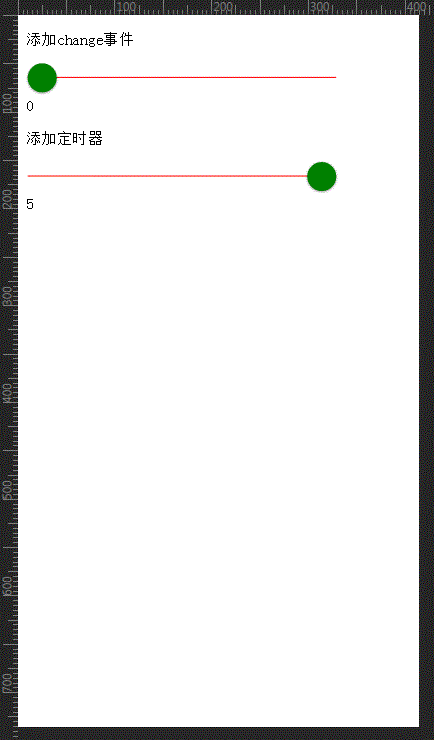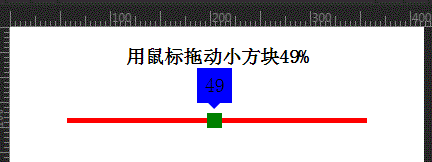js拖动滑块和点击水波纹效果实例代码
网络 2018-11-15 1838
拖动滑块效果:
先看看效果图:
1 2 3 4 5 6 7 8 9 10 11 12 13 14 15 16 17 18 19 20 21 22 23 24 25 26 27 28 29 30 31 32 33 34 35 36 37 38 39 40 41 42 43 44 45 46 47 48 49 50 51 52 53 54 55 56 57 | <!doctype html> <html> <head> <meta charset="UTF-8" /> <meta name="viewport" content="width=device-width,initial-scale=1,minimum-scale=1,maximum-scale=1,user-scalable=no" /> <title>Document</title> <script type="text/javascript" src=""></script> <style type="text/css"> input[type="range"] { width: 80%; background-color: red; border-radius: 15px; -webkit-appearance: none; height: 1px; position: relative; -webkit-box-sizing: border-box; -moz-box-sizing: border-box; box-sizing: border-box; } input[type="range"]::-webkit-slider-thumb { -webkit-appearance: none; background-color: green; border-radius: 50%; height: 30px; width: 30px; box-shadow: 0 1px 3px rgba(0, 0, 0, .4); border: none; position: relative; z-index: 10; } </style> <script type="text/javascript"> $(function() { $(".input_1").change(function() { $("p.p1").text($(this).val()); }) setInterval(function() { $("p.p2").text($(".input_2").val()); }, 0.01) }) </script> </head> <body> <p>添加change事件</p> <input type="range" step="0.01" min="0" max="5" value="0"> <p>0</p> <p>添加定时器</p> <input type="range" step="0.01" min="0" max="5" value="0"> <p>0</p> </body> </html> |
1 2 3 4 5 6 7 8 9 10 11 12 13 14 15 16 17 18 19 20 21 22 23 24 25 26 27 28 29 30 31 32 33 34 35 36 37 38 39 40 41 42 43 44 45 46 47 48 49 50 51 52 53 54 55 56 57 58 59 60 61 62 63 64 65 66 67 68 69 70 71 72 73 74 75 76 77 78 79 80 81 82 83 84 85 86 87 88 89 90 91 92 93 94 95 96 97 98 99 100 101 102 103 104 105 106 107 108 109 110 111 112 113 114 115 116 117 118 119 120 121 122 123 | <!DOCTYPE html> <html> <head> <meta http-equiv="Content-Type" content="text/html; charset=utf-8"> <meta name="viewport" content="width=device-width,initial-scale=1,minimum-scale=1,maximum-scale=1,user-scalable=no" /> <title>鼠标拖动小方块</title> <style type="text/css"> .lineDiv { position: relative; height: 5px; background: red; width: 300px; margin: 50px auto; } .lineDiv .minDiv { position: absolute; top: -5px; left: 0; width: 15px; height: 15px; background: green; cursor: pointer } .lineDiv .minDiv .vals { position: absolute; font-size: 20px; top: -45px; left: -10px; width: 35px; height: 35px; line-height: 35px; text-align: center; background: blue; } .lineDiv .minDiv .vals:after { content: ""; width: 0px; height: 0px; border-top: 6px solid blue; border-left: 6px solid transparent; border-right: 6px solid transparent; border-bottom: 6px solid transparent; display: block; margin-left: 11px; } </style> </head> <body> <center> <h3>用鼠标拖动小方块<span id="msg">0</span>%</h3> </center> <div id="lineDiv"> <div id="minDiv"> <div id="vals">0</div> </div> </div> <script> window.onload = function() { var lineDiv = document.getElementById('lineDiv'); //长线条 var minDiv = document.getElementById('minDiv'); //小方块 var msg = document.getElementById("msg"); var vals = document.getElementById("vals"); var ifBool = false; //判断鼠标是否按下 //鼠标按下方块 minDiv.addEventListener("touchstart", function(e) { e.stopPropagation(); ifBool = true; console.log("鼠标按下") }); //拖动 window.addEventListener("touchmove", function(e) { console.log("鼠标拖动") if(ifBool) { var x = e.touches[0].pageX || e.touches[0].clientX; //鼠标横坐标var x var lineDiv_left = getPosition(lineDiv).left; //长线条的横坐标 var minDiv_left = x - lineDiv_left; //小方块相对于父元素(长线条)的left值 if(minDiv_left >= lineDiv.offsetWidth - 15) { minDiv_left = lineDiv.offsetWidth - 15; } if(minDiv_left < 0) { minDiv_left = 0; } //设置拖动后小方块的left值 minDiv.style.left = minDiv_left + "px"; msg.innerText = parseInt((minDiv_left / (lineDiv.offsetWidth - 15)) * 100); vals.innerText = parseInt((minDiv_left / (lineDiv.offsetWidth - 15)) * 100); } }); //鼠标松开 window.addEventListener("touchend", function(e) { console.log("鼠标弹起") ifBool = false; }); //获取元素的绝对位置 function getPosition(node) { var left = node.offsetLeft; //获取元素相对于其父元素的left值var left var top = node.offsetTop; current = node.offsetParent; // 取得元素的offsetParent // 一直循环直到根元素 while(current != null) { left += current.offsetLeft; top += current.offsetTop; current = current.offsetParent; } return { "left": left, "top": top }; } } </script> </body> </html> |
兼容PC端和移动端
1 2 3 4 5 6 7 8 9 10 11 12 13 14 15 16 17 18 19 20 21 22 23 24 25 26 27 28 29 30 31 32 33 34 35 36 37 38 39 40 41 42 43 44 45 46 47 48 49 50 51 52 53 54 55 56 57 58 59 60 61 62 63 64 65 66 67 68 69 70 71 72 73 74 75 76 77 78 79 80 81 82 83 84 85 86 87 88 89 90 91 92 93 94 95 96 97 98 99 100 101 102 103 104 105 106 107 108 109 110 111 112 113 114 115 116 117 118 119 120 121 122 123 124 125 126 127 128 129 130 131 132 133 | <!DOCTYPE html> <html> <head> <meta http-equiv="Content-Type" content="text/html; charset=utf-8"> <meta name="viewport" content="width=device-width,initial-scale=1,minimum-scale=1,maximum-scale=1,user-scalable=no" /> <title>鼠标拖动小方块</title> <style type="text/css"> .lineDiv { position: relative; height: 5px; background: red; width: 300px; margin: 50px auto; } .lineDiv .minDiv { position: absolute; top: -5px; left: 0; width: 15px; height: 15px; background: green; cursor: pointer } .lineDiv .minDiv .vals { position: absolute; font-size: 20px; top: -45px; left: -10px; width: 35px; height: 35px; line-height: 35px; text-align: center; background: blue; } .lineDiv .minDiv .vals:after { content: ""; width: 0px; height: 0px; border-top: 6px solid blue; border-left: 6px solid transparent; border-right: 6px solid transparent; border-bottom: 6px solid transparent; display: block; margin-left: 11px; } </style> </head> <body> <center> <h3>用鼠标拖动小方块<span id="msg">0</span>%</h3> </center> <div id="lineDiv"> <div id="minDiv"> <div id="vals">0</div> </div> </div> <script> window.onload = function() { var lineDiv = document.getElementById('lineDiv'); //长线条 var minDiv = document.getElementById('minDiv'); //小方块 var msg = document.getElementById("msg"); var vals = document.getElementById("vals"); var ifBool = false; //判断鼠标是否按下 //事件 var start = function(e) { e.stopPropagation(); ifBool = true; console.log("鼠标按下") } var move = function(e) { console.log("鼠标拖动") if(ifBool) { if(!e.touches) { //兼容移动端 var x = e.clientX; } else { //兼容PC端 var x = e.touches[0].pageX; } //var x = e.touches[0].pageX || e.clientX; //鼠标横坐标var x var lineDiv_left = getPosition(lineDiv).left; //长线条的横坐标 var minDiv_left = x - lineDiv_left; //小方块相对于父元素(长线条)的left值 if(minDiv_left >= lineDiv.offsetWidth - 15) { minDiv_left = lineDiv.offsetWidth - 15; } if(minDiv_left < 0) { minDiv_left = 0; } //设置拖动后小方块的left值 minDiv.style.left = minDiv_left + "px"; msg.innerText = parseInt((minDiv_left / (lineDiv.offsetWidth - 15)) * 100); vals.innerText = parseInt((minDiv_left / (lineDiv.offsetWidth - 15)) * 100); } } var end = function(e) { console.log("鼠标弹起") ifBool = false; } //鼠标按下方块 minDiv.addEventListener("touchstart", start); minDiv.addEventListener("mousedown", start); //拖动 window.addEventListener("touchmove", move); window.addEventListener("mousemove", move); //鼠标松开 window.addEventListener("touchend", end); window.addEventListener("mouseup", end); //获取元素的绝对位置 function getPosition(node) { var left = node.offsetLeft; //获取元素相对于其父元素的left值var left var top = node.offsetTop; current = node.offsetParent; // 取得元素的offsetParent // 一直循环直到根元素 while(current != null) { left += current.offsetLeft; top += current.offsetTop; current = current.offsetParent; } return { "left": left, "top": top }; } } </script> </body> </html> |
设置滑块的滑动范围
1 2 3 4 5 6 7 8 9 10 11 12 13 14 15 16 17 18 19 20 21 22 23 24 25 26 27 28 29 30 31 32 33 34 35 36 37 38 39 40 41 42 43 44 45 46 47 48 49 50 51 52 53 54 55 56 57 58 59 60 61 62 63 64 65 66 67 68 69 70 71 72 73 74 75 76 77 78 79 80 81 82 83 84 85 86 87 88 89 90 91 92 93 94 95 96 97 98 99 100 101 102 103 104 105 106 107 108 109 110 111 112 113 114 115 116 117 118 119 120 121 122 123 124 125 126 127 128 129 130 131 132 133 134 135 136 137 138 139 140 141 142 143 144 145 146 147 148 149 150 151 152 153 154 155 156 157 158 159 160 161 162 163 164 165 166 167 | <!DOCTYPE html> <html> <head> <meta http-equiv="Content-Type" content="text/html; charset=utf-8"> <meta name="viewport" content="width=device-width,initial-scale=1,minimum-scale=1,maximum-scale=1,user-scalable=no" /> <title>鼠标拖动小方块</title> <style type="text/css"> .lineDiv { position: relative; height: 5px; background: red; width: 95%; margin: 50px auto; } .lineDiv .minDiv { position: absolute; top: -15px; left: 0; width: 35px; height: 35px; background: green; cursor: pointer; transition: all 0s; } .lineDiv .vals { z-index: 100; position: absolute; top: 0px; left: 0px; width: 0px; height: 5px; background: blue; } </style> </head> <body> <center> <h3>用鼠标拖动小方块<span id="msg">0</span>%</h3> </center> <div id="lineDiv"> <div id="vals"></div> <!-- --> <div id="minDiv"></div> <!-- --> </div> <script> window.onload = function() { var lineDiv = document.getElementById('lineDiv'); //长线条 var minDiv = document.getElementById('minDiv'); //小方块 var minVals = document.getElementById('vals'); //左长线 var msg = document.getElementById("msg"); //最上面的信息 var ifBool = false; //判断滑块是否按下 var lineDiv_W = getPosition(lineDiv).width; //长线的长度 var lineDiv_L = getPosition(lineDiv).left; //长线距离html的left var minDiv_W = getPosition(minDiv).width; //滑块的长度 var minDiv_L = getPosition(minDiv).left; //滑块距离html的left var Slider_W_MAX = lineDiv_W - minDiv_W; //滑块可以滑动的最大值px,范围是0~Slider_W_MAX var minNum = 0; //最小值 var maxNum = 500; //最大值 var startNum = 100; //起始值 var endNum = 400; //结束值 var min_Px = Slider_W_MAX / maxNum * startNum; //滑块可以滑动的最小px var max_Px = Slider_W_MAX / maxNum * endNum; //滑块可以滑动的最大px var minDiv_left=0; //当前滑块的位置 /* Slider_W_MAX 1元对应的px? 1 maxNum 1 1px对应的金额? */ function initSlider(initPX) { //设置滑块的初始位置 console.log(initPX); minDiv_left=initPX; //设置滑块的位置 minDiv.style.left = initPX + "px"; minVals.style.width = initPX + "px"; msg.innerText = parseInt(initPX / Slider_W_MAX * 100); } (function() { //初始化滑块位置 if(startNum >= 0) { //求出startNum对应的px initSlider(Slider_W_MAX / maxNum * startNum) } })() //事件 var start = function(e) { ifBool = true; //console.log("鼠标按下") } var move = function(e) { //console.log("鼠标拖动") if(ifBool) { var x; //记录滑块距离html的距离left if(!e.touches) { //兼容PC端 x = e.clientX; } else { //兼容移动端 x = e.touches[0].pageX; } minDiv_left = x - lineDiv_L; //小方块相对于父元素(长线条)的left值 if(minDiv_left >= Slider_W_MAX) { minDiv_left = Slider_W_MAX; } if(minDiv_left < 0) { minDiv_left = 0; } //设置拖动后小方块的left值 initSlider(minDiv_left) } } var end = function(e) { if(minDiv_left>max_Px){ initSlider(max_Px); } if(minDiv_left<min_Px){ initSlider(min_Px); } ifBool = false; } //鼠标按下方块 minDiv.addEventListener("touchstart", start); minDiv.addEventListener("mousedown", start); //拖动 window.addEventListener("touchmove", move); window.addEventListener("mousemove", move); //鼠标松开 window.addEventListener("touchend", end); window.addEventListener("mouseup", end); //获取元素的绝对位置 function getPosition(node) { var width = node.offsetWidth; //元素宽度 var height = node.offsetHeight; //元素高度 var left = node.offsetLeft; //获取元素相对于其根元素的left值var left var top = node.offsetTop; //获取元素相对于其根元素的top值var top current = node.offsetParent; // 取得元素的offsetParent // 一直循环直到根元素 while(current != null) { left += current.offsetLeft; top += current.offsetTop; current = current.offsetParent; } return { "width": width, "height": height, "left": left, "top": top }; } } </script> </body> </html> |
点击水波纹效果:
1 2 3 4 5 6 7 8 9 10 11 12 13 14 15 16 17 18 19 20 21 22 23 24 25 26 27 28 29 30 31 32 33 34 35 36 37 38 39 40 41 42 43 44 45 46 47 48 49 50 51 52 53 54 55 56 57 58 59 60 61 62 63 64 65 66 67 68 69 70 71 72 73 74 75 76 77 78 79 80 81 82 83 84 85 86 87 88 89 90 91 92 93 94 95 96 97 98 99 100 101 102 103 104 105 106 107 108 109 110 111 112 113 114 115 116 117 118 119 120 121 122 123 124 125 126 127 128 129 130 | <!DOCTYPE html> <html> <head> <meta http-equiv="Content-Type" content="text/html; charset=UTF-8"> <title>JS</title> <link rel="stylesheet" type="text/css" href="css/reset.css" rel="external nofollow" /> <script type="text/javascript" src=""></script> <style type="text/css" media="screen"> ul { font-size: 0; position: relative; padding: 0; width: 480px; margin: 40px auto; user-select: none; } li { display: inline-block; width: 160px; height: 60px; background: #E95546; font-size: 16px; text-align: center; line-height: 60px; color: white; text-transform: uppercase; position: relative; overflow: hidden; cursor: pointer; } .slider { display: block; position: absolute; bottom: 0; left: 0; height: 4px; background: #1685D3; transition: all 0.5s; } .ripple { width: 0; height: 0; border-radius: 50%; background: rgba(255, 255, 255, 0.4); -webkit-transform: scale(0); -ms-transform: scale(0); transform: scale(0); position: absolute; opacity: 1; } .rippleEffect { -webkit-animation: rippleDrop .4s linear; animation: rippleDrop .4s linear; } @-webkit-keyframes rippleDrop { 100% { -webkit-transform: scale(2); transform: scale(2); opacity: 0; } } @keyframes rippleDrop { 100% { -webkit-transform: scale(2); transform: scale(2); opacity: 0; } } </style> </head> <body> <ul> <li>项目一</li> <li>项目二</li> <li>项目三</li> <li class="slider"></li> </ul> </body> <script> $("ul li").click(function(e) { if($(this).hasClass('slider')) { return; } var whatTab = $(this).index(); var howFar = 160 * whatTab; $(".slider").css({ left: howFar + "px" }); $(".ripple").remove(); var posX = $(this).offset().left, posY = $(this).offset().top, buttonWidth = $(this).width(), buttonHeight = $(this).height(); console.log(posX, posY, buttonWidth, buttonHeight) $(this).append("<span class='ripple'></span>"); if(buttonWidth >= buttonHeight) { buttonHeight = buttonWidth; } else { buttonWidth = buttonHeight; } var x = e.pageX - posX - buttonWidth / 2; var y = e.pageY - posY - buttonHeight / 2; $(".ripple").css({ width: buttonWidth, height: buttonHeight, top: y + 'px', left: x + 'px' }).addClass("rippleEffect"); }); </script> </html> |